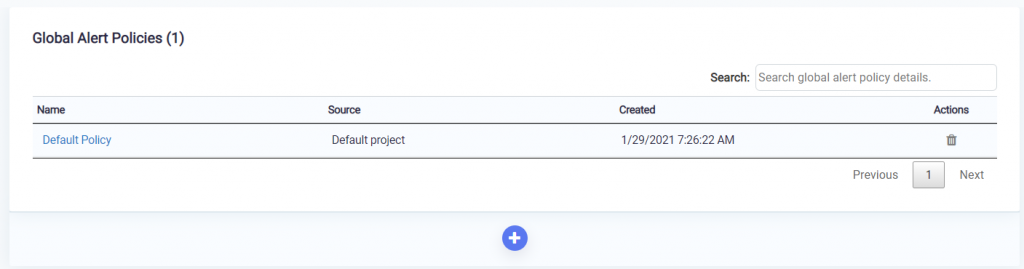APIstrong allows you to create global policies with the threshold for the particular project. You can get the alert emails if any API response matches with thresholds from the selected project.
Click on the Global Alert Policy option under the Settings tab from user profile to get the policy screen. You can see the list of created policies. To create a new alert global policy, click on the ” + ” button.
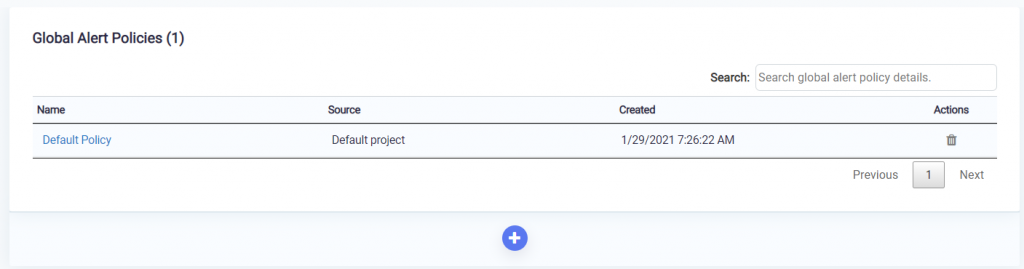
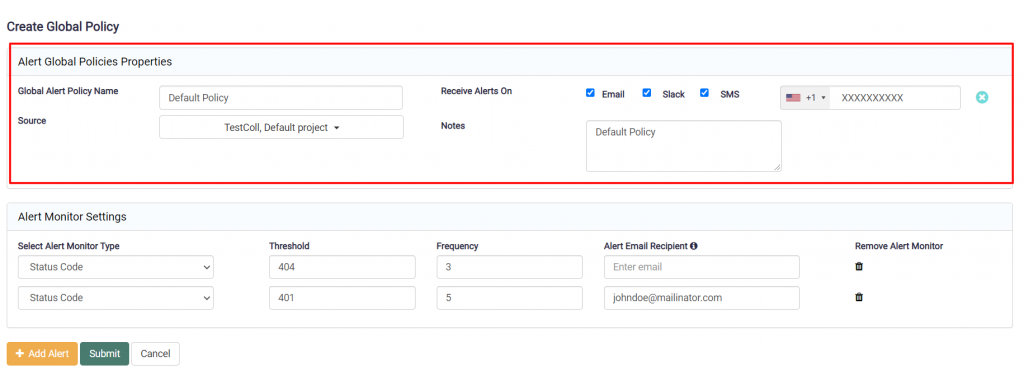
Enter Policy name and note. Select source project. The policy will get associated with all APIs belong to selected projects. To receive an alert notification on email select the Email checkbox. To receive alert notifications on slack, select the Slack checkbox. To receive alert notifications on SMS, select the SMS checkbox. You should have at least one checkbox selected.
To use alert notification on Slack, you should subscribe to APIStrong. Then add slack channel details. Click here for more info about slack integration.
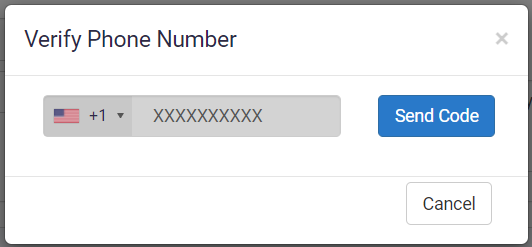
If you are enabling notification on SMS, you will see a box to enter your mobile number. Type the phone number and click anywhere on-screen, a small popup screen will appear to verify the phone number. Click on Send Code button. If you have entered a valid phone number, you will receive a code on mobile.
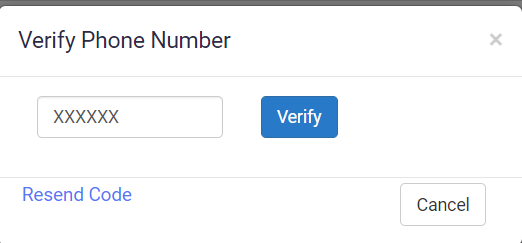
Enter the received code in box and click on Verify button. If the code you have entered is correct, your phone number will get verified.
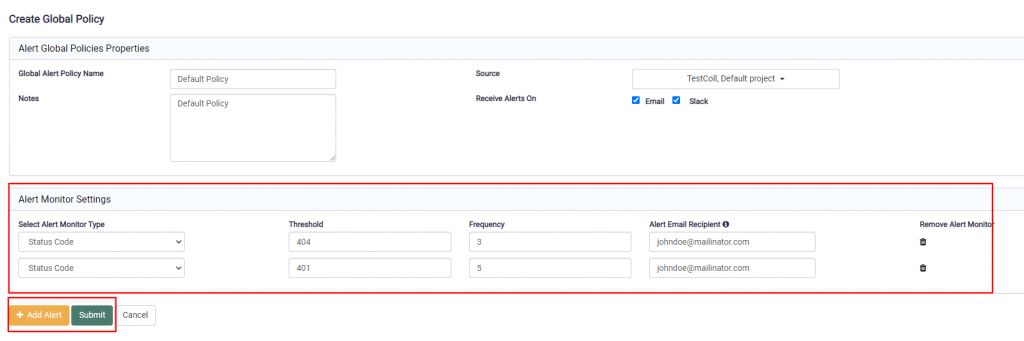
To create an alert global policy, you should have at least one alert create. To create an alert click on Add alert button. In alert setting, select alert monitoring type, enter the threshold value, enter the frequency value and alert receipt email. Alert will get triggered when API response code match with a threshold value and number of times this threshold response occur match with the frequency of alert.
After adding an alert, click on Submit button to save the policy and alert details. You can see created policy under the policy list. Use the trash icon under alert setting to delete any alert and click o save.
To receive alerts, make sure you have enabled policy for that API. To enable the policy, navigate to the API listing page, select API. Select the Alerts tab. You will see the policy associated with that API. Use Enable/Disable toggle option to enable/disable the policy.

Click on the policy name to edit policy details. You will navigate to the edit policy screen.